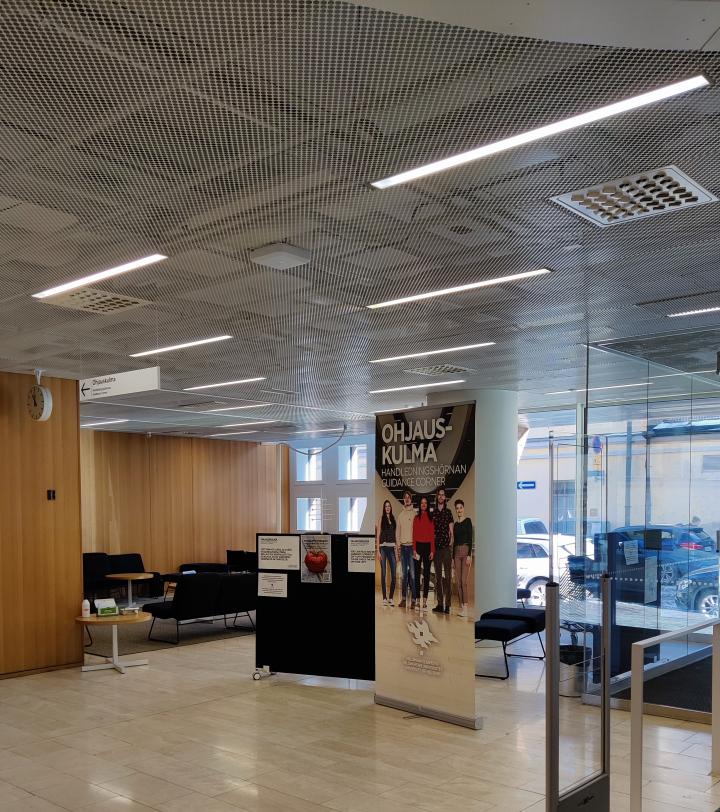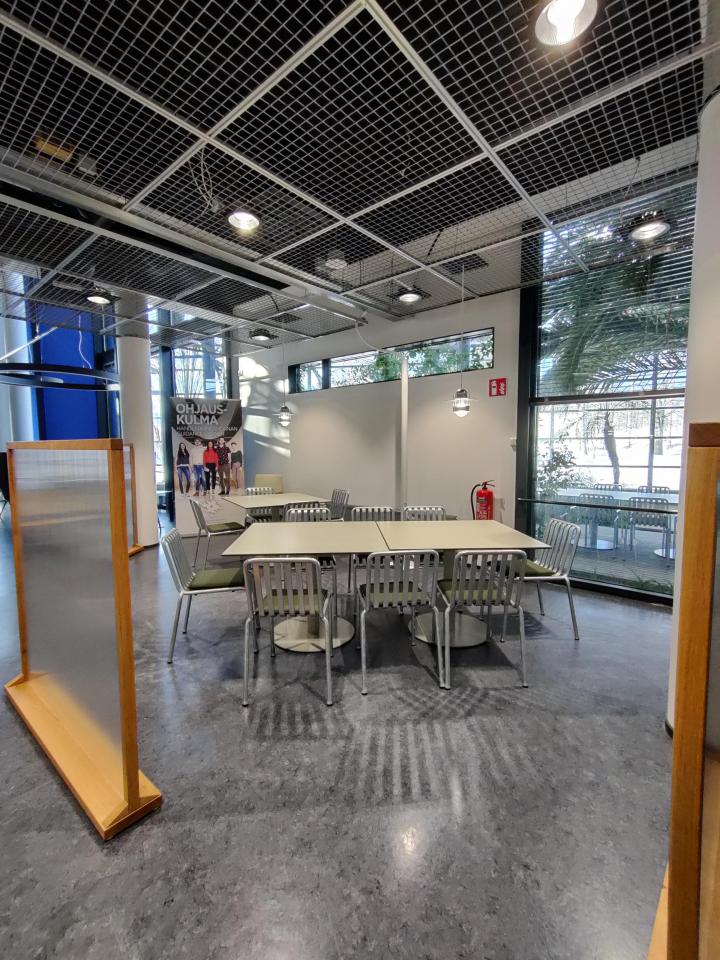Guidance Corner: Space booking instructions
The instruction belongs to the following themes
Search for degree programme
Open University programmes
Bachelor's Programmes
Master's and Licentiate's Programmes
Doctoral Programmes
Specialist training programmes
Welcome to the Guidance Corner! The Guidance Corner is a low threshold meeting place for University employees and stakeholders to organise activities related to the progress of studies and wellbeing of our students.
Events open to all students are organised in the Guidance Corner regularly throughout the year, but the space is also available for other events; small groups and other study-related activities of e.g., degree programmes, study tracks and courses. The Guidance Corner observes the principles for a safer space.
Guidance Corners are:
- City Centre campus Guidance Corner on the third floor of Kaisa House.
- Viikki Campus Guidance Corner on on the 1st floor of Info Centre Korona.
This page contains practical instructions related to the Guidance Corner. Communicating to students is handled through the Instructions for Students website. Read more on the events for students on the Well-being events webpage on Studies Service.