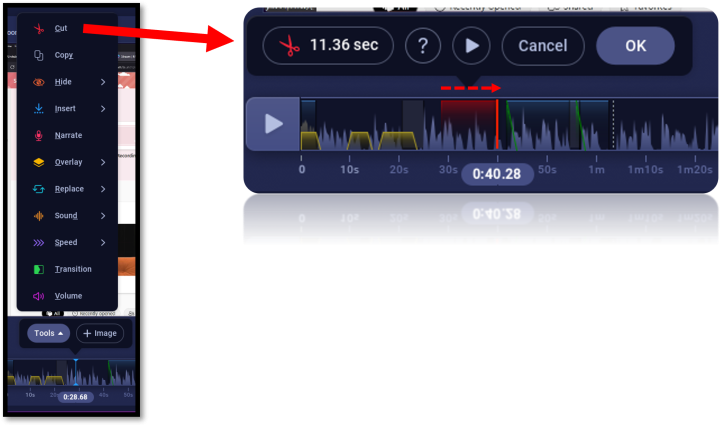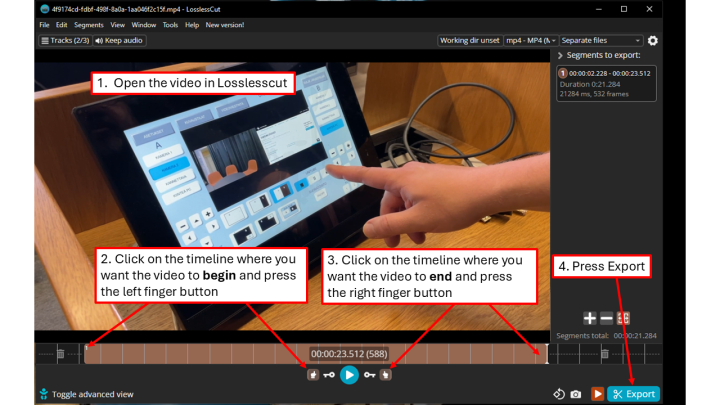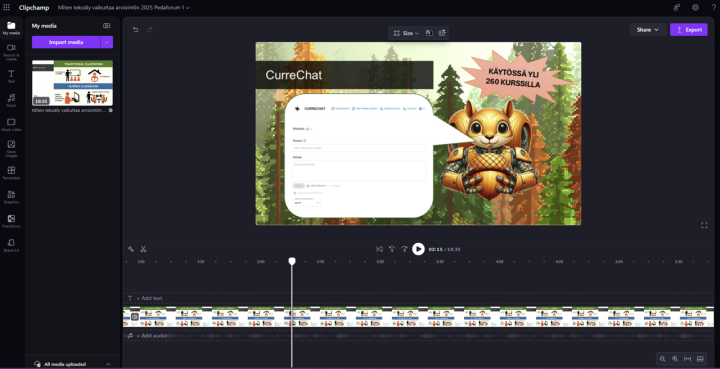Video and podcast editing
Belongs to themes:
Search for degree programme
Open University programmes
Bachelor's Programmes
Master's and Licentiate's Programmes
Doctoral Programmes
Specialist training programmes
Regardless of whether you have recorded a screen capture video, a lecture in a Unitube lecture hall or a podcast in a studio, the produced video and audio files often need to be edited before publishing. The University of Helsinki has chosen to recommend and offer a few tools for this purpose with the idea that the threshold to use them isn't too high and, if necessary, support and training can be offered if you wish to use video in teaching with the maximal pedagogical effect.
The primary user-friendly video editor supported by the university is ScreenPal. For ultralight editing, we also recommend and support the use of LosslessCut. You can read more about support and training on its own page.