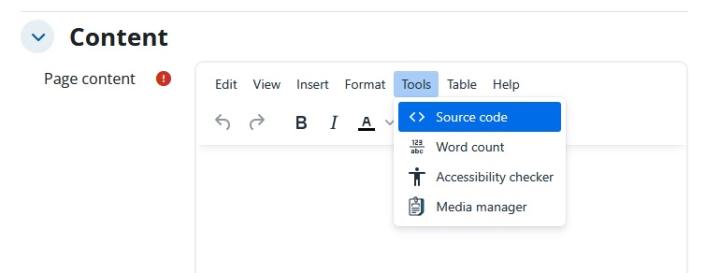Where can I find more detailed instructions on how to use Unitube Uploader?
See Unitube Uploader (IT-Helpdesk)
Why is my video not showing?
Sometimes waiting helps. That gives the external tool some time to connect the information you have updated between Moodle and Unitube Uploader. If the Unitube video still does not play, check the following:
- The visibility settings at Unitube Uploader in the Collection
Why does Moodle show videos other than my own collection?
Check:
- You have selected the Moodle activity "Unitube (all videos from a series)".
- Moodle activity settings: "Custom parameters" starts with series=. If series= is not set in the Description field, then all public videos from Unitube will appear in Moodle. It is therefore important to put the series= text in the right place.
Can my Unitube video contain confidential or sensitive material?
No, it cannot - even if it's a recording shared only in your Moodle course. The Unitube terms of use contain information about security and copyright, among other things.
How can I disable automatic video embedding?
If you wish to have a text-based link in Moodle, the link has to be written as https://unitube.it.helsinki.fi/unitube/index.html?id=RECORDING’s_ID_HERE.
How can I adjust the size of the video I embed?
To resize an embedded video in Moodle, go to the embedded recording in the html view of the Moodle editor.
The size of the embedded file can be modified in the "height" and "width" sections of the code. The most typical sizes for videos are:
- 426 x 240 (240p)
- 640 x 360 (360p)
- 854 x 480 (480p)
- 1280 x 720 (720p)
- 1920 x 1080 (1080p)
- 2560 x 1440 (1440p)
- 3840 x 2160 (2160p)
The videos are in the other teacher's collection on the Unitube. How do I get them on my Moodle course?
If the videos are public, you'll find them on Unitube Viewer and you can link them to your Moodle course. Otherwise, ask the other teacher to give you management rights in the Unitube Uploader, see Collections, sharing them and administrator rights (IT Helpdesk).