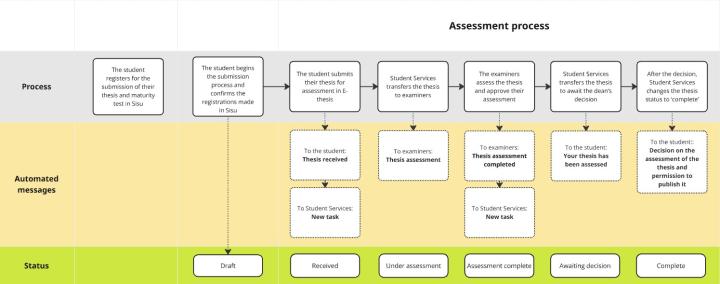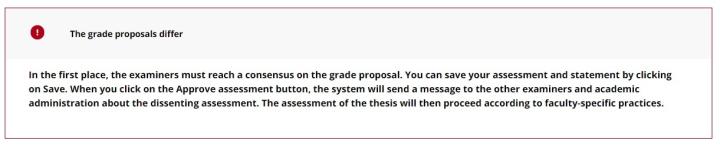The examiner (called ‘reviewer’ in the E-thesis system) receives an automatic message from the E-thesis system when the examination stage begins. The message is sent to the email address that the E-thesis official at the Student Services on-site service point has entered into the system. The examiner must log in to E-thesis with the email address to which the message has been sent and to which the thesis has been submitted for examination. This means, for example, that theses sent to a hus.fi address can only be found if the examiner logs in to the system by clicking on Authentication with email address and password. For users that don’t have University of Helsinki’s credentials. Theses to be evaluated are always associated with the email address attached to them.
The message comes from a no-reply address. The message contains a direct link to the main page of the thesis evaluation form. The message contains three links that lead to the main page and form in different languages. Please read the faculty guidelines on the language in which the thesis must be evaluated.

Another option for logging in to the E-thesis system is to use the front page. The front page is available at https://ethesis.helsinki.fi/en/. You can find the Login link at the bottom of the front page.

You must then select the login method.
If you do not have University of Helsinki credentials and are using the E-thesis system for the first time, you must register in the system before you can receive theses to be examined. An official at the Student Services on-site service point sends external examiners a registration invitation through the E-thesis system to the email address supplied. You can then create a username following the instructions in the email message.

You can find links to the PDF version of the thesis at the top of the main page for the thesis to be evaluated, together with information on the examination deadline and the faculty and degree programme associated with the thesis in question. The current content of the evaluation form is displayed on the main page.
Examiners can write comments to each other, only intended for mutual communication. Such comments are only available to the examiners, and they will be deleted from the system after the examination stage.
Both examiners are assigned their own colour (orange and grey; see below). If the examiners agree on the evaluation of various areas of the thesis, the colour is black. If the evaluation form only accepts one value for each evaluation criterion (bachelor’s theses), the selected values are displayed on a grey background.

Examiners can edit the content of the form by clicking on Edit evaluation. Editing the evaluation locks the content for the logged-in user and prevents other examiners from editing the content of the evaluation. If an examiner opens the information on the thesis while the other examiner is editing the evaluation form, the former examiner will be shown a message about the locked content and the examiner editing the form. The content will be unlocked after the examiner has saved or cancelled the changes made to the evaluation form or after the form has been open for 30 minutes without being saved or cancelled.
If the Approved column is ticked, it means that the examiner in question has approved the content of the evaluation form.
If you click on Evaluation help, you will be taken to the faculty instructions for the examination of theses on the Instructions for Teaching website. NB! On the Instructions for Teaching website, you must select the degree programme of the thesis you are examining.
The most important element in the Evaluation information section is the evaluation form and the related details. The E-thesis system contains several evaluation forms that also differ depending on whether the examination focuses on a bachelor’s or master’s thesis. The logic of the forms also varies. The evaluation forms of new master’s theses contain both examiner-specific sections and shared sections. The latter include the grade proposal, its grounds and any faculty-specific additional information.
The examiners edit the content of the evaluation one at a time, saving the form after each edit. The evaluation does not need to be approved immediately if the interim edits are to be used in the evaluation. In this case, the examiners can use the comment field to send each other messages on their edits.

When the evaluation has been completed, the examiner approves it by clicking on Approve evaluation. The approval of the evaluation means that the logged-in examiner no longer wishes, or is able, to change the evaluation. The evaluation must be approved twice by the examiner who saved and approved the evaluation first. The other examiner(s) must usually approve the evaluation only once.


Approving the evaluation locks the evaluation form for the logged-in user. However, the form opens again for editing if another examiner (or one of the other examiners) edits the content of the evaluation. In other words, both (or all) examiners must approve the evaluation in order for the thesis to be sent to the faculty, degree programme steering group or grading committee for consideration and approval. The Approve evaluation button is not activated if all selections are blank (-).
However, the examiner’s approval is cancelled if another examiner either edits their own evaluation section (radio button selections in the evaluation areas) or revises the shared evaluation section (grade proposal, faculty-specific additional information, grounds). When all examiners have approved the evaluation, the thesis is automatically sent on to the next stage, and the examiners receive an automatic email from a no-reply address. Attached to the email message is the content of the evaluation form as a PDF file.
The E-thesis official from the Student Services on-site service point then forwards the thesis for approval at the relevant meeting. This must be done at least one week before the meeting. The student will receive an automatic message from the system, attached to which is the content of the evaluation form as a PDF file. Once the thesis evaluation has been approved at the above meeting, a student adviser will separately record the thesis as completed in the student information system and submit the thesis to the E-thesis archive. The student will receive an automatic message about the grading decision and a link for allowing online publication.
The student provides information on the possible need for an embargo (delayed publication) at the beginning of the submission stage in the field Other notes on the submission form. This field is included in the master’s thesis submission forms of all faculties, with the exception of the Faculty of Social Sciences. The Student Services official confirms the embargo.